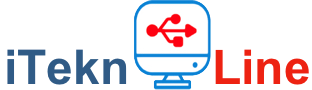App
How To Make – [Workflow] Download video from YouTube to iPhone
For years, in the Apple App Store, we find many applications to download video or audio from Youtube in our camera roll. It often happens that these well-paid applications, at the behest of Youtube, are removed from the store.
Download videos from YouTube to iPhone
For years, in the Apple App Store, we find many applications to download video or audio from Youtube in our camera roll. It often happens that these well-paid applications, at the behest of Youtube, are removed from the store.
Thanks to Workflow, we can have this feature by choosing to download a video or just the audio from youtube in just a few simple steps.
Download videos to iPhone iPad
With Youtube you can share on our interesting social videos or review a video clip of a song, gameplay advances of our favorite game. We may not have many Giga with our operator to review a video but downloading it we can see how many times we want and share it.
In this article we see how to download a video from Youtube from our iPhone, iPad doing only a few steps thanks to the Workflow (function).
UPDATE: Previously we created a workflow to download videos from YouTube directly to iPhone. This had a limitation with some protected music videos.
Now it’s possible thanks to two new workflows. In addition you can send the downloaded video, in addition to our Camera Roll, to our contact Whatsapp or publish on Instagram.
Requirements:
- Download the Workflow app
- Download the Download YouTube Video workflow
- Download the YouTube Web by iTeknoLine workflow. (This workflow comes into operation when the video is protected).
Step by step guide
Click on Get workflow to download the workflows in the app itself.
We open the YouTube app and take a video that we find on the main page or one of our choice. Once the video is started click on share, in the top right, and open the tab at the bottom and click on Other and activate the Run Workflow switch in such a way as to use as an extension.
Now we can save the video.
Once you click on Run Workflow you open the app itself and choose the Download YouTube Video feature. During the process we will ask in which video resolution we want to download (240p, 320p or 720p). At the end of the process we can choose what to do with the downloaded video. We can save the file by clicking on Camera Roll or send the video to one of our contacts via whatsapp or publish on Instagram.
You can consult other workflows in the Workflow Gallery section and if you want to have more articles on new workflows, subscribe to the newsletter.
-

 Apple6 anni ago
Apple6 anni ago[Mac] Come trascrivere in testo da una registrazione Audio
-

 Apple7 anni ago
Apple7 anni ago[MAME Mac] Come giocare i retrogames con OpenEmu
-

 Mac7 anni ago
Mac7 anni agoCome Fare – [Windows – Mac] Come trascrivere in automatico in testo da una registrazione Audio/Video.
-

 Guide8 anni ago
Guide8 anni agoCome Fare – Stampante virtuale PDF Mac (Wineskin)
-

 Guide7 anni ago
Guide7 anni ago[Come fare – Windows] Estrarre Sottotitoli MP4 in TXT
-

 Guide8 anni ago
Guide8 anni agoCome Fare – Watchtower Library 2016 su Mac
-

 App8 anni ago
App8 anni agoCome Fare – [Shortcuts] Estrarre audio da un Video su iPhone
-

 Mac6 anni ago
Mac6 anni ago[AMIGA 500] Emulatore FS-UAE per giocare su Mac